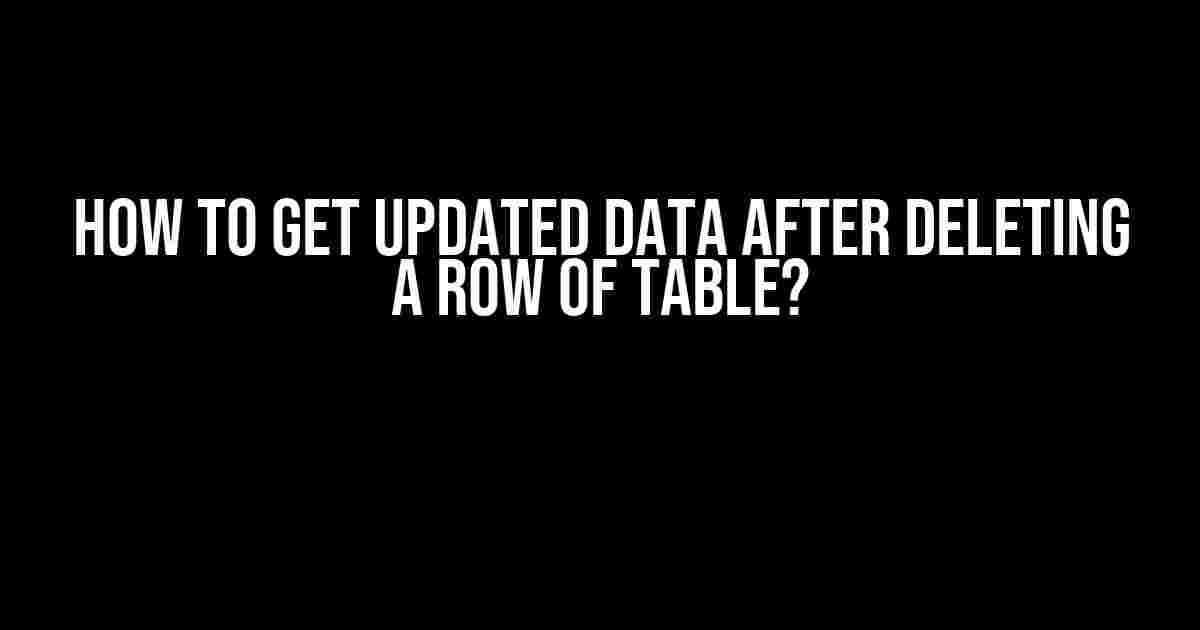Are you tired of dealing with outdated data after deleting a row from your table? Do you struggle to fetch the latest information after making changes to your database? Worry no more! In this comprehensive guide, we’ll walk you through the step-by-step process of getting updated data after deleting a row of table.
Why Do You Need to Update Your Data?
Imagine you’re working on a project management tool, and you need to remove a task that’s no longer relevant. You delete the row from the table, but when you refresh the page, the task is still visible. This can lead to confusion, errors, and a whole lot of frustration. Updating your data after deleting a row is crucial to ensure that your application reflects the latest changes.
Understanding the Basics
Before we dive into the solution, let’s cover some basics. When you delete a row from a table, the changes are made to the database. However, the updated data may not be reflected in your application immediately. This is because the data is cached or stored in memory, and it needs to be refreshed to display the latest information.
Method 1: Using Ajax and jQuery
One way to get updated data after deleting a row is to use Ajax (Asynchronous JavaScript and XML) and jQuery. Ajax allows you to update a portion of your web page without reloading the entire page. Here’s an example:
<script>
$(document).ready(function(){
$('#delete-button').click(function(){
var row_id = $(this).attr('data-id');
$.ajax({
type: 'POST',
url: 'delete-row.php',
data: {id: row_id},
success: function(data){
$('#table-id').load('get-data.php #table-id');
}
});
});
});
</script>
In this example, we’re using jQuery to send an Ajax request to the `delete-row.php` file when the delete button is clicked. The `success` function is called when the request is successful, and it reloads the table data using the `load()` method.
Server-Side Scripting
On the server-side, you’ll need to create a PHP script that deletes the row from the database and returns the updated data. Here’s an example:
<?php
// connect to database
$conn = mysqli_connect("localhost", "username", "password", "database");
// check connection
if (!$conn) {
die("Connection failed: " . mysqli_connect_error());
}
// delete row from database
$id = $_POST['id'];
$sql = "DELETE FROM table_name WHERE id = '$id'";
mysqli_query($conn, $sql);
// fetch updated data
$sql = "SELECT * FROM table_name";
$result = mysqli_query($conn, $sql);
// display updated data
while($row = mysqli_fetch_assoc($result)){
echo "<tr>";
echo "<td>" . $row['column1'] . "</td>";
echo "<td>" . $row['column2'] . "</td>";
echo "</tr>";
}
// close connection
mysqli_close($conn);
?>
In this example, we’re connecting to the database, deleting the row using the `DELETE` statement, and fetching the updated data using the `SELECT` statement. We’re then displaying the updated data in a table format.
Method 2: Using PHP and MySQLi
Another way to get updated data after deleting a row is to use PHP and MySQLi. MySQLi is a improved version of the original MySQL extension. Here’s an example:
<?php
// connect to database
$conn = new mysqli("localhost", "username", "password", "database");
// check connection
if ($conn->connect_error) {
die("Connection failed: " . $conn->connect_error);
}
// delete row from database
$id = $_POST['id'];
$sql = "DELETE FROM table_name WHERE id = '$id'";
$conn->query($sql);
// fetch updated data
$sql = "SELECT * FROM table_name";
$result = $conn->query($sql);
// display updated data
while($row = $result->fetch_assoc()){
echo "<tr>";
echo "<td>" . $row['column1'] . "</td>";
echo "<td>" . $row['column2'] . "</td>";
echo "</tr>";
}
// close connection
$conn->close();
?>
In this example, we’re using the MySQLi extension to connect to the database, delete the row, and fetch the updated data. We’re then displaying the updated data in a table format.
Method 3: Using Fetch API and JavaScript
Another approach is to use the Fetch API and JavaScript. The Fetch API is a modern replacement for XMLHttpRequest. Here’s an example:
<script>
const deleteButton = document.getElementById('delete-button');
deleteButton.addEventListener('click', () => {
const rowId = deleteButton.getAttribute('data-id');
fetch('delete-row.php', {
method: 'POST',
headers: {
'Content-Type': 'application/json'
},
body: JSON.stringify({ id: rowId })
})
.then(response => response.text())
.then(data => {
const table = document.getElementById('table-id');
table.innerHTML = data;
});
});
</script>
In this example, we’re using the Fetch API to send a POST request to the `delete-row.php` file when the delete button is clicked. We’re then updating the table data using the `innerHTML` property.
Server-Side Scripting
On the server-side, you’ll need to create a PHP script that deletes the row from the database and returns the updated data in JSON format. Here’s an example:
<?php
// connect to database
$conn = new mysqli("localhost", "username", "password", "database");
// check connection
if ($conn->connect_error) {
die("Connection failed: " . $conn->connect_error);
}
// delete row from database
$id = $_POST['id'];
$sql = "DELETE FROM table_name WHERE id = '$id'";
$conn->query($sql);
// fetch updated data
$sql = "SELECT * FROM table_name";
$result = $conn->query($sql);
// create array to store data
$data = array();
// fetch data and store in array
while($row = $result->fetch_assoc()){
$data[] = $row;
}
// close connection
$conn->close();
// output data in JSON format
echo json_encode($data);
?>
In this example, we’re connecting to the database, deleting the row, and fetching the updated data. We’re then storing the data in an array and outputting it in JSON format using the `json_encode()` function.
Conclusion
In this article, we’ve covered three methods to get updated data after deleting a row from a table. Whether you’re using Ajax and jQuery, PHP and MySQLi, or the Fetch API and JavaScript, you can ensure that your application reflects the latest changes. Remember to always validate user input, use prepared statements, and follow best practices to avoid SQL injection and other security risks.
By following these methods, you’ll be able to provide a seamless user experience and ensure that your application is always up-to-date. Happy coding!
| Method | Description |
|---|---|
| Ajax and jQuery | Uses Ajax request to delete row and fetch updated data |
| PHP and MySQLi | Uses PHP and MySQLi to delete row and fetch updated data |
| Fetch API and JavaScript | Uses Fetch API to delete row and fetch updated data in JSON format |
- Always validate user input to prevent SQL injection
- Use prepared statements to ensure security
- Follow best practices to avoid security risks
- Delete the row from the database using a DELETE statement
- Fetch the updated data using a SELECT statement
- Display the updated data in a table format
- Use Ajax, PHP, or the Fetch API to update the data Frequently Asked Question
Get the scoop on how to retrieve updated data after deleting a row from a table!
What happens to the data after I delete a row from a table?
When you delete a row from a table, the data is physically removed from the database. However, the deleted data is not reflected in your application until you refresh or re-query the data.
How do I get the updated data after deleting a row?
To get the updated data, you need to re-query the table after deleting the row. This can be done by executing a new SELECT statement or by calling a stored procedure that retrieves the updated data.
What if I’m using a caching mechanism? Will it affect the updated data?
If you’re using a caching mechanism, it’s essential to invalidate the cache after deleting a row to ensure that the updated data is reflected in your application. This can be done by implementing a cache invalidation strategy or by using a cache that automatically invalidates expired data.
Can I use a trigger to get the updated data?
Yes, you can use a trigger to get the updated data. A trigger is a database object that automatically executes a set of actions when a specific event occurs, such as deleting a row. You can create a trigger that updates the data or sends a notification after a row is deleted.
How do I ensure data consistency after deleting a row?
To ensure data consistency, it’s crucial to implement transactions and locking mechanisms that prevent concurrent updates or deletes. This ensures that the data remains consistent and accurate, even in multi-user environments.